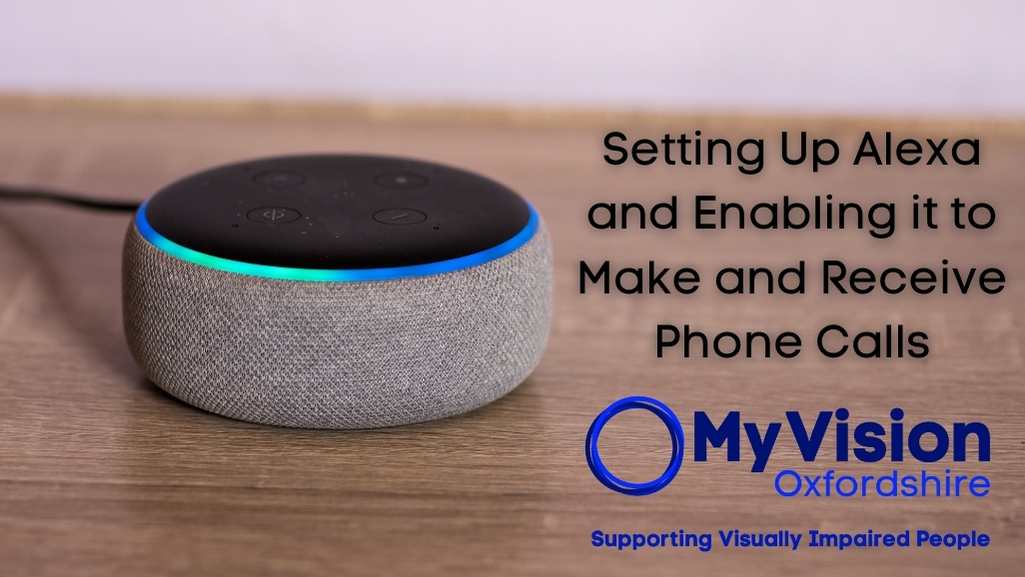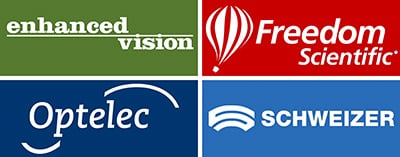Alexa can be a very useful tool that makes some day-to-day tasks significantly easier. Among the device’s most useful functions is the ability to make and receive phone calls. We have included a guide to help you set up this feature on your own device.
Part I: Setting Up Alexa
Step 1: Download the Alexa App
First, you’ll need to download the Amazon Alexa app on your mobile device. The app is available on Android, iOS, and Amazon Fire devices. You can download it from your device’s respective app store.
Step 2: Plug In Your Echo Device
Plug your Amazon Echo device into a power outlet. The ring on top of the device will glow blue, then turn orange to indicate that it’s in setup mode.
Step 3: Connect Alexa to Wi-Fi
- Open the Amazon Alexa app on your mobile device.
- Sign in to your Amazon account.
- Tap on the “Devices” icon on the lower right corner of the screen.
- Tap the “+” icon on the top right corner.
- Tap “Add Device.”
- Select “Amazon Echo” and then the type of Echo device you have.
- Follow the instructions on the screen to connect your Echo device to your home Wi-Fi network.
Step 4: Talk to Alexa
To start using Alexa, simply say the wake word, “Alexa”. Then, give a command or ask a question. Alexa is now set up and ready for use.
Part II: Setting up Alexa to Make and Receive Calls
Step 1: Setup Alexa Calling and Messaging
- Open the Alexa app on your mobile device.
- Tap on the “Communicate” icon at the bottom of the screen.
- Follow the on-screen prompts to enter and verify your mobile phone information. You’ll need to allow access to your contacts.
Step 2: Making a Call with Alexa
- Say “Alexa, call [contact name]” to start a call. Note: The person you’re trying to call must also have Alexa Calling set up.
- If you want to call a specific device, you can say, “Alexa, call [contact’s] Echo Dot.”
Step 3: Answering a Call with Alexa
- When you receive a call, your Echo device will sound a ringing alarm, and the light ring will turn green.
- Say “Alexa, answer” to answer the call.
- If you don’t want to answer the call, you can say “Alexa, ignore.”
Step 4: Hanging up a Call
Once you’ve finished your call, you can disconnect by saying “Alexa, hang up” or “Alexa, end call.”
Please remember that while Alexa can make phone calls, it cannot call emergency services via a voice command.
Troubleshooting
- Alexa can’t find your contacts: Make sure you have granted Alexa permission to access your contacts. You can check this in the Alexa app settings.
- Alexa isn’t responding: Check that your Echo is plugged in and connected to Wi-Fi.
- Poor call quality: Check your Wi-Fi connection. If it’s slow or spotty, this could affect the call quality. If possible, move your Echo closer to your router.
Please note: Alexa’s communication features, including calls, are not available in all countries and regions. Be sure to check the compatibility in your location.